All the computer lovers are like to do the customization with the
PC, they are trying do the new thing which is not ever seen & the
ideas only they have so this trick will help them to do the unique..
after reading this article you can add your favorite background
images to folders like Special moments ,Relatives photos blah blah.
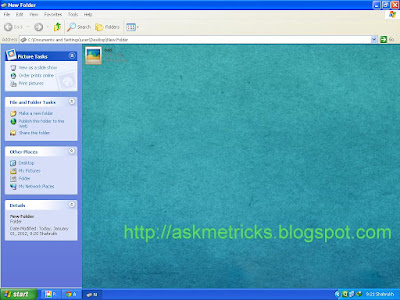
Ok Lets start ...
Follow steps below...
Step 1
Create a folder
then right click & select Properties then click on customize
then select change icon & select any icon you like
Step 2
Now Locate desktop.ini file in that folder
if you did not find then
Goto My computer .>Tools>Folder Options then click on View tab
Click On Show Hidden Files & Folders
Then check
Hide Protected Operating System Files Option Is Not Marked (not selected)
Now Save It.
& See The Effects...
Work smarter...
PC, they are trying do the new thing which is not ever seen & the
ideas only they have so this trick will help them to do the unique..
after reading this article you can add your favorite background
images to folders like Special moments ,Relatives photos blah blah.
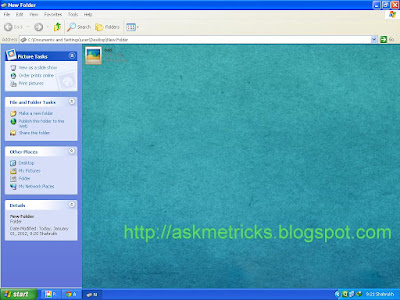
Ok Lets start ...
Follow steps below...
Step 1
Create a folder
then right click & select Properties then click on customize
then select change icon & select any icon you like
Step 2
Now Locate desktop.ini file in that folder
if you did not find then
Goto My computer .>Tools>Folder Options then click on View tab
Click On Show Hidden Files & Folders
Then check
Hide Extension For Known File Type Option Is Not Marked (not selected)
Hide Protected Operating System Files Option Is Not Marked (not selected)
then click on apply & ok
Step 3
Go back to your folder you will find a file name desktop.ini
open desktop.ini file delete all & paste the following code into it
[ExtShellFolderViews]
{BE098140-A513-11D0-A3A4-00C04FD706EC}={BE098140-A513-11D0-A3A4-00C04FD706EC}
[{BE098140-A513-11D0-A3A4-00C04FD706EC}]
IconArea_Image=back.jpg
iconarea_text=0x00ffffff
[.ShellClassInfo]
IconFile=%SystemRoot%\system32\SHELL32.dll
IconIndex=12
Now Save It.
Step 4
Now Put your favourite image file in folder & rename it to back.jpg
& See The Effects...
Work smarter...



cool trix
ReplyDeleteGREAT DUDE
ReplyDelete